File transfer
THIS PAGE IS DEPRECATED: READ File transfer
How to use it?
Android
When you are talking to somebody on Android, you have the possibility to send a picture on your device or take a photo with these buttons:

Note
When you send a file, the other has to accept it. At this moment you will see ‘awaiting peer’:

How it works? (technical)
How it works
Introduction
Jami is a distributed application and has to work without any internet connectivity. So, file transfer too! Basically, we use the same method to perform file transfer and calls, but in TCP. To summarize how it works, we can imagine a situation where Alice (A) wants to transfer a file to Bob (B).
First, Alice will request a connection to Bob. To do that, Jami is using ICE (RFC 6544), a protocol used to negotiate links between peers. Alice will send, into an encrypted packet via the DHT the IP address of its device. So, when Bob receives the IP addresses of Alice, they will be able to negotiate a transport where Bob will be able to send packets to Alice. The negotiation can be successful, but if it fails, a TURN server will be used (the one configured into the settings) to perform the transfer. If the negotiation succeeds, Bob will send its IP addresses to Alice to perform the negotiation in the other direction. Note that the link is still not secure, so Bob will send the IP addresses through the DHT network in an encrypted message. If the second negotiation fails, the TURN will be used as a fallback.
Now that the bidirectionnal TCP link is here, the next step will be to negotiate a TLS 1.3 (generally a (TLS1.3)-(DHE-FFDHE8192)-(RSA-PSS-RSAE-SHA384)-(AES-256-GCM) when I write these lines) between Alice an Bob, then Alice will start to transfer the file.
The first part will be a small header to describe the content of the file. Then, after Bob accepts the transfer, the full file will be transmitted.
Process
Sending a file
The following method is used:
A client will call
DataTransferFacade::sendFile().DataTransferFacadeis the class corresponding to the API exposed for the clients. It is used to manage a view of the file transfers (the corresponding classes areDataTransfer,IncomingFileTransfer,OutgoingFileTransferandSubOutgoingFileTransfer). This method will ask the linkedJamiAccountto request a connection.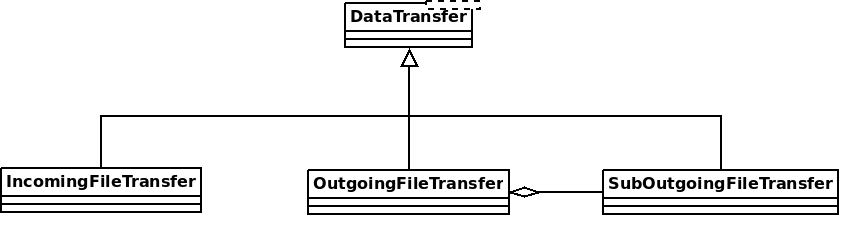
The method
DhtPeerConnector: requestConnection()is triggered and creates a connection between all connected devices of the peer (found on the DHT).DhtPeerConnectoris used to manage the main event loop which manage connections. When a device is found, the event loop will create aClientConnector(which manage the connection for one device) and launch theprocess()method.This method is used to initialize the ICE transport and put a PeerConnectionMsg (which contains the SDP message, see below) on the DHT and waits for a response (
DhtPeerConnector::Impl::onResponseMsg).Then a response is received from the DHT, which contains public addresses of the peer device. We can now negotiate a TLS link (directly via ICE, or via TURN as a fallback). This
TlsSocketEndpointis given to thePeerConnectionobject as an output and the transfer can start.When the TLS socket is ready, the callback
DataTransferFacade::Impl::onConnectionRequestReplyis called, and aOutgoingFileTransferis linked to thePeerConnectionas an input. ThisOutgoingFileTransfercontains a list ofSubOutgoingFileTransfer(one per device) where each sub transfer is a transfer to one device. We do that to be able to furnish the most optimistic view of the transfer (if a contact as 3 devices, where the contact cancel the transfer on one device, but accepted the transfer on the two others, the most advanced transfer will be shown).The
SubOutgoingFileTransferwill first transfer the header of the file, wait the peer acceptance (A “GO\n” message on the socket) and then will send the file.If a cancel is received from the peer or the client or if the file transfer finish, the connection will be closed via a
CANCELmessage on theDhtPeerConnector::eventLoop()and the resources will be released.
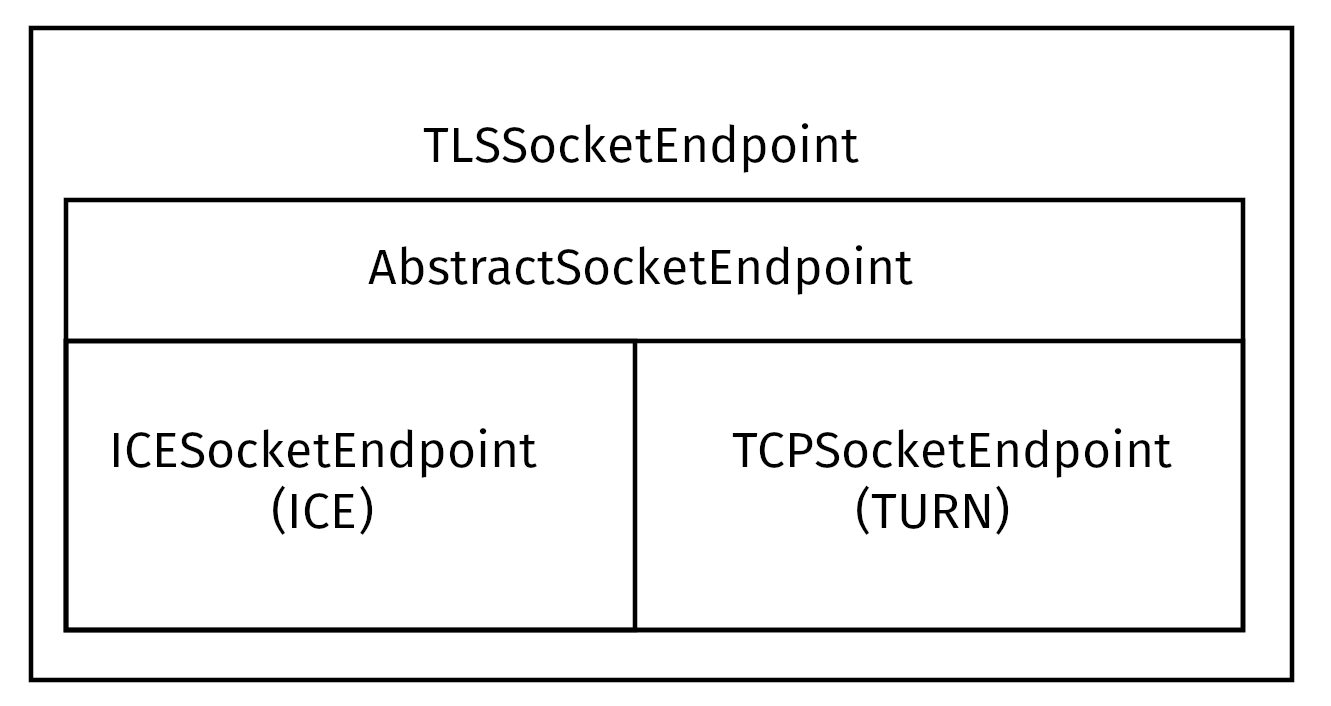
Receiving a file
The same structure is used to receive files, but the method changes a bit:
The
JamiAccountclass is used to receives messages from the DHT, because the first thing received will be the DHT request.Then, this message is given to
DhtPeerConnector: onRequestMessage()through the eventLoop.The
DhtPeerConnector::Impl::answerToRequestwill try to connect to the TURN server (if not connected) and initialize the ICE transport. This method open 2 control connections to a TURN server (one to authorize IPv4 peers, another one for IPv6 peers, due to RFC 6156) if it’s not already open and permit Peer public addresses to connect. Then, if the SDP received doesn’t contains ICE candidates, will use the TURN and craft the SDP answer to wait for the peer. If the SDP contains ICE candidates, the method will try to negotiate the link (or fallback on the TURN) and then answer the SDP (with ICE candidates or not).Once the links are ready, like the sender, a TLS link is negotiated and given to the
PeerConnectiongiven to theIncomingFileTransferas an input. The headers of the file will come and the client is now able to accept or cancel the transfer.
Re-ask for a previous file transfer
As specified in Other mime types, the data-transfer interactions are now synced and stored into conversations. So, a device can easily detects if a file was downloaded or not. If not, it can asks all members in the conversation to transmits the file again.
To do this, the device will send a json with the mime-type: application/data-transfer-request+json containing conversation (the conversation’s id), interaction (related interaction), deviceId the device receiving the file.
The sender now checks if the device is a device from the announced peer and that the device is a member of the conversation, and can sends the file via a classic file transfer.
The receiver can now accepts the first incoming transfer, download the file and verify that the sha3sum is correct.
Schema
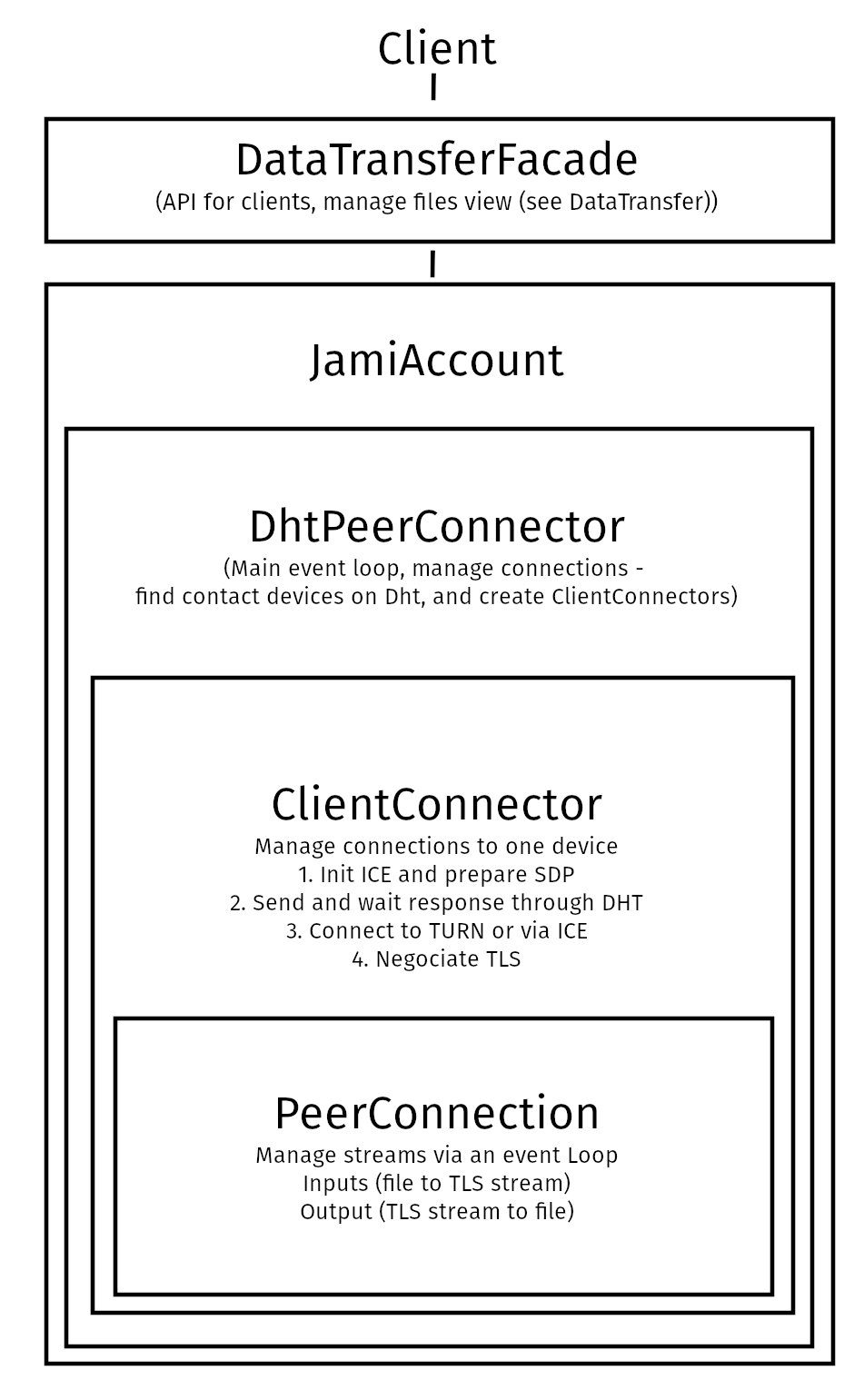
SDP sent over the DHT
0d04b932
7c33834e7cf944bf0e367b47
H6e6ca682 1 TCP 2130706431 2607:fad8:4:6:9eb6:d0ff:dead:c0de 50693 typ host tcptype passive
H6e6ca682 1 TCP 2130706431 2607:fad8:4:6:9eb6:d0ff:dead:c0de 9 typ host tcptype active
H42c1b577 1 TCP 2130706431 fe80::9eb6:d0ff:fee7:1412 50693 typ host tcptype passive
H42c1b577 1 TCP 2130706431 fe80::9eb6:d0ff:fee7:1412 9 typ host tcptype active
Hc0a8007e 1 TCP 2130706431 192.168.0.123 42751 typ host tcptype passive
Hc0a8007e 1 TCP 2130706431 192.168.0.123 9 typ host tcptype active
Sc0a8007e 1 TCP 1694498815 X.X.X.X 42751 typ srflx tcptype passive
Z.Z.Z.Z:YYYY
A.A.A.A:YYYY
Where 0d04b932 is the ufrag and 7c33834e7cf944bf0e367b47 the password of the ICE session.
2130706431 and 1694498815 are the priority of the candidates.
192.168.0.126 42751 typ host tcptype passive is a passive host candidate and 1694498815 X.X.X.X 42751 typ srflx tcptype passive a passive host reflecting the public IP address (mapped via UPnP for example).
Multi devices
A user can link its account to several devices. So, we need to implement the transfer when a user send a file to a contact who have multiple devices linked to this account.
First approach
The first approach was to send a request through the DHT to all devices and the first devices which answers get the file to transfer. This is bad for your contact because they will not know which device will receives will get the transfer.
Current approach
Now, we still send a request to all devices. The difference is that all devices will have the notification for receiving a file and can accept/refuse the transfer. The major part of the code for that is in data_transfer.cpp.
Now (since https://review.jami.net/c/jami-daemon/+/9327), when a user send a file, it will request a PeerConnection with all peer devices. And for all connections, we attach a new input stream to have the ability to accept/refuse/cancel each transfer separately.
In data_transfer.cpp we define the OptimisticMetaOutgoingInfo class which represent the optimistic view to show to the client. It’s optimistic because if a contact accept a transfer on one device and refuse on others, this class will show the ongoing file transfer. And it will only show an error if all devices refuse the transfer.
This class is linked to SubOutgoingFileTransfer which represent the state of a transfer with one device. Clients will have the ability to show a sub transfer instead the optimistic later (see TODO list).
Using another TURN server
Actually the default TURN server is turn.jami.net. But you can host your own TURN server. For example by running a coTURN server.
sudo turnserver -a -v -n -u user:password -r "realm"
Then, you can configure the TURN server in the advanced settings of the app.
Note
This needs some technical knowledge. Moreover, the TURN server should see the same IP address of your node as the destination node, or the peer connection will fail (because the authorization will be incorrect).
TODO List
Use libtorrent?
Show subtransfers status for outgoing files